Welcome to Research Focus, a series of blog posts that highlights notable publications, events, code/datasets, new hires and other milestones from across the research community at Microsoft.

NEW RESEARCH
Vertically Autoscaling Monolithic Applications with CaaSPER: Scalable Container-as-a-Service Performance Enhanced Resizing Algorithm for the Cloud
Kubernetes is a prominent open-source platform for managing cloud applications, including stateful databases, which keep track of changes and transactions involving the underlying data. These monolithic applications often must rely on vertical resource scaling instead of horizontal scale-out, adjusting CPU cores to match load fluctuations. However, an analysis of database-as-a-service (DBaaS) offerings at Microsoft revealed that many customers consistently over-provision resources for peak workloads, neglecting opportunities to optimize their cloud resource consumption by scaling down. Existing vertical autoscaling tools lack the ability to minimize resource slack and respond promptly to throttling, leading to increased costs and impacting crucial metrics, such as throughput and availability.
In a recent paper: Vertically Autoscaling Monolithic Applications with CaaSPER: Scalable Container-as-a-Service Performance Enhanced Resizing Algorithm for the Cloud, researchers from Microsoft propose CaaSPER, a vertical autoscaling algorithm that blends reactive and proactive strategies to address this challenge. By dynamically adjusting CPU resources, CaaSPER minimizes resource slack, maintains optimal CPU utilization, and reduces throttling. Importantly, customers have the flexibility to prioritize either cost savings or high performance. Extensive testing demonstrates that CaaSPER effectively reduces throttling and keeps CPU utilization within target levels. CaaSPER is designed to be application-agnostic and platform-agnostic, with potential for extension to other applications and resources requiring vertical autoscaling.
Microsoft Research Podcast
Collaborators: Holoportation communication technology with Spencer Fowers and Kwame Darko
communication technology with Spencer Fowers and Kwame Darko
Spencer Fowers and Kwame Darko break down how the technology behind Holoportation and the telecommunication device being built around it brings patients and doctors together when being in the same room isn’t an easy option and discuss the potential impact of the work.
NEW RESEARCH
Improved Scene Landmark Detection for Camera Localization
Camera localization is a fundamental component commonly used in computer vision, robotics, augmented reality, and virtual reality applications for estimating the precise 3D position and orientation of a camera-enabled device within a scene. Localization techniques that use image-based retrieval, visual feature matching, and 3D structure-based pose estimation, are generally accurate, but they require high storage, are often slow, and are not privacy-preserving. Researchers from Microsoft and external colleagues recently proposed an alternate learning-based localization method based on scene landmark detection (SLD) to address these limitations. It involves training a convolutional neural network to detect a few predetermined, salient, scene-specific 3D points or landmarks and computing camera pose from the associated 2D–3D correspondences. Although SLD outperformed existing learning-based approaches, it was notably less accurate than 3D structure-based methods.
In a recent paper: Improved Scene Landmark Detection for Camera Localization, researchers from Microsoft show that the accuracy gap was due to insufficient model capacity and noisy labels during training. To mitigate the capacity issue, they propose splitting the landmarks into subgroups and training a separate network for each subgroup. To generate better training labels, they propose using dense reconstructions to estimate accurate visibility of scene landmarks. Finally, they present a compact neural network architecture to improve memory efficiency. This approach is as accurate as state-of-the-art structure-based methods on the INDOOR-6 dataset, but it runs significantly faster and uses less storage.
NEW RESEARCH
ESUS: Aligning and Simplifying SUS for Enterprise Applications
Over many years, researchers have developed standard questionnaires to evaluate usability and present a single score that represents a product’s overall level of ease of use. These evaluations are highly valuable for researchers studying human-computer interaction (HCI) and user experience (UX). One of the most notable questionnaires is the System Usability Scale (SUS). However, since the SUS was introduced in 1986, products and services have undergone monumental advances in technology, while HCI and UX research practices have matured considerably. These changes are also true in enterprise environments.
In a recent article: ESUS: Aligning and Simplifying SUS for Enterprise Applications, researchers from Microsoft present preliminary evidence showing the effectiveness of a new usability questionnaire with three advantages for enterprise applications over the original 10-item SUS questionnaire. The Enterprise System Usability Scale (ESUS) offers better measurement of usability for technical products and services; reduced questionnaire items; and alignment with enterprise environments. Results indicate that the ESUS strongly correlates with user satisfaction, similar to the SUS.
The post Research Focus: Week of February 19, 2024 appeared first on Microsoft Research.

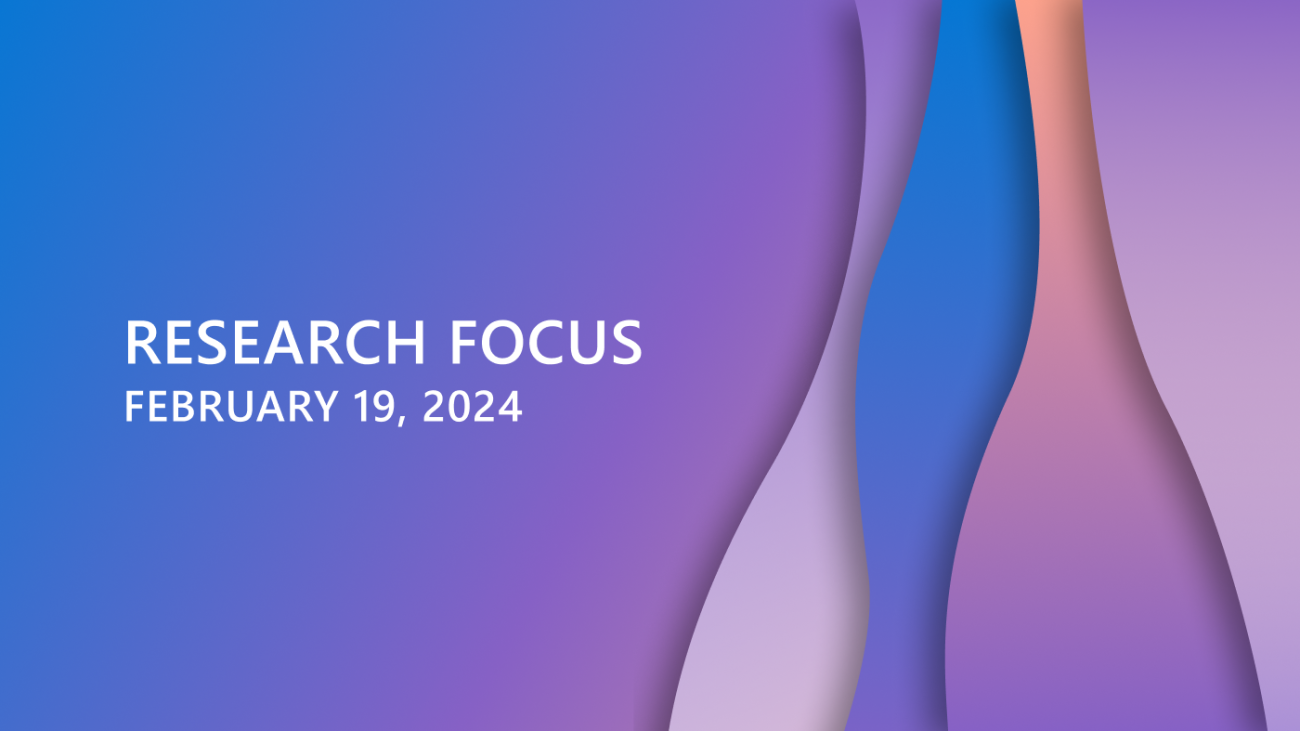
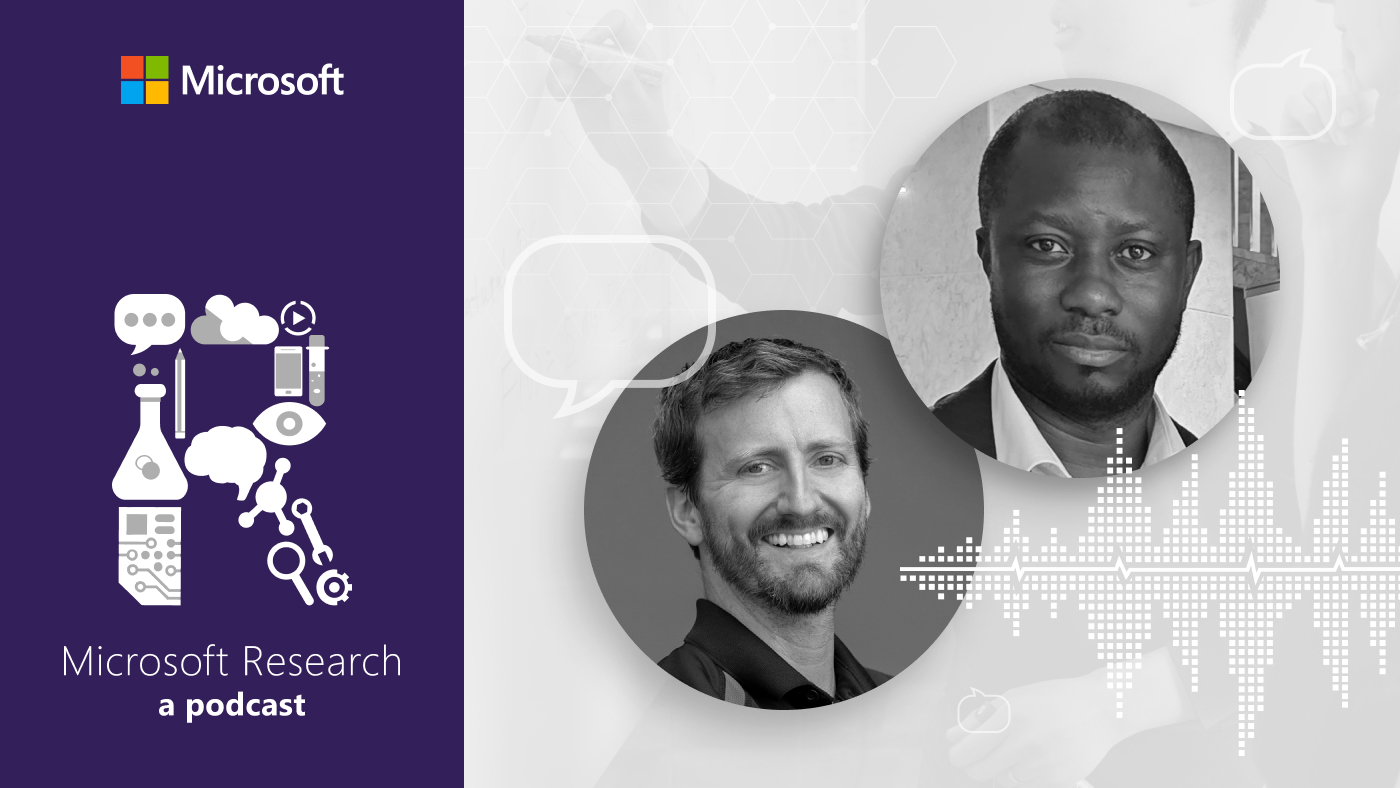







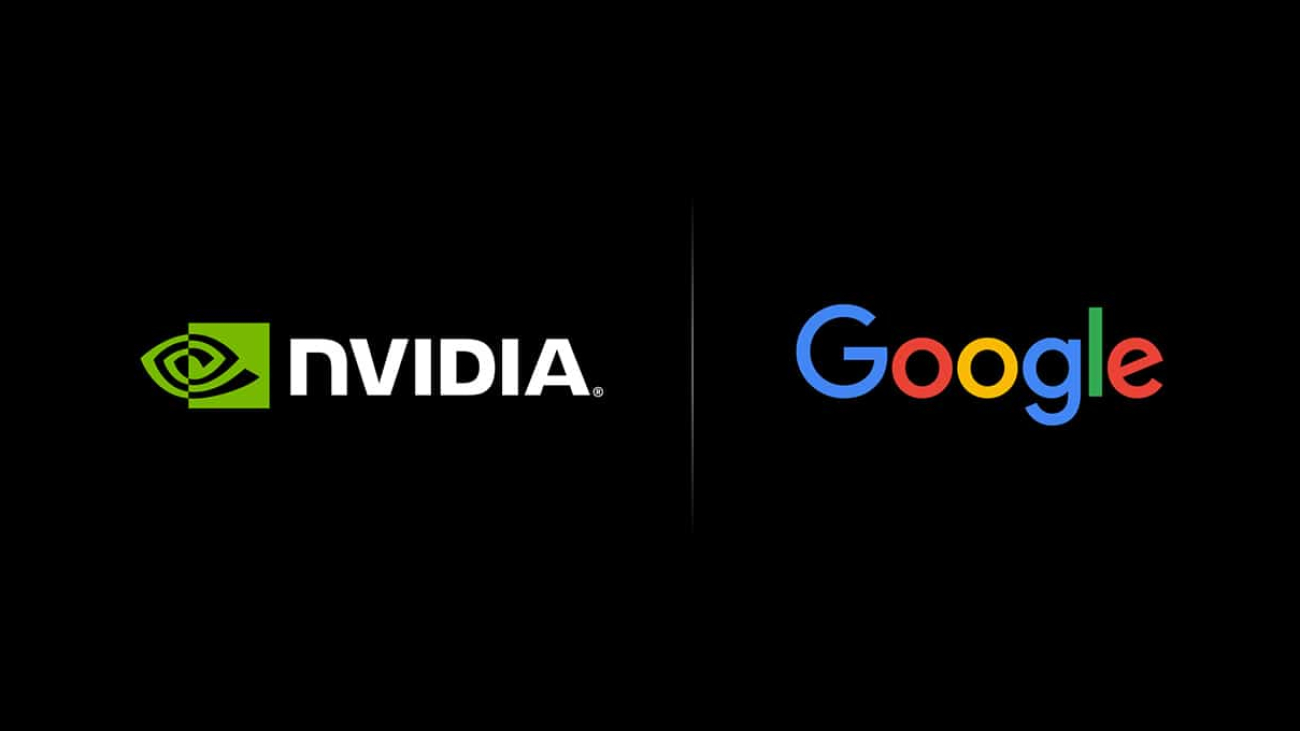

 Gemma is a family of lightweight, state-of-the art open models built from the same research and technology used to create the Gemini models.
Gemma is a family of lightweight, state-of-the art open models built from the same research and technology used to create the Gemini models.