In January 2024, Amazon SageMaker launched a new version (0.26.0) of Large Model Inference (LMI) Deep Learning Containers (DLCs). This version offers support for new models (including Mixture of Experts), performance and usability improvements across inference backends, as well as new generation details for increased control and prediction explainability (such as reason for generation completion and token level log probabilities).
LMI DLCs offer a low-code interface that simplifies using state-of-the-art inference optimization techniques and hardware. LMI allows you to apply tensor parallelism; the latest efficient attention, batching, quantization, and memory management techniques; token streaming; and much more, by just requiring the model ID and optional model parameters. With LMI DLCs on SageMaker, you can accelerate time-to-value for your generative artificial intelligence (AI) applications, offload infrastructure-related heavy lifting, and optimize large language models (LLMs) for the hardware of your choice to achieve best-in-class price-performance.
In this post, we explore the latest features introduced in this release, examine performance benchmarks, and provide a detailed guide on deploying new LLMs with LMI DLCs at high performance.
New features with LMI DLCs
In this section, we discuss new features across LMI backends, and drill down on some others that are backend-specific. LMI currently supports the following backends:
- LMI-Distributed Library – This is the AWS framework to run inference with LLMs, inspired from OSS, to achieve the best possible latency and accuracy on the result
- LMI vLLM – This is the AWS backend implementation of the memory-efficient vLLM inference library
- LMI TensorRT-LLM toolkit – This is the AWS backend implementation of NVIDIA TensorRT-LLM, which creates GPU-specific engines to optimize performance on different GPUs
- LMI DeepSpeed – This is the AWS adaptation of DeepSpeed, which adds true continuous batching, SmoothQuant quantization, and the ability to dynamically adjust memory during inference
- LMI NeuronX – You can use this for deployment on AWS Inferentia2 and AWS Trainium-based instances, featuring true continuous batching and speedups, based on the AWS Neuron SDK
The following table sumarizes the newly added features, both common and backend-specific.
|
Common across backends
|
-
-
-
-
- New models supported: Mistral7B, Mixtral, Llama2-70B (NeuronX)
- RoPE scaling support for longer contexts
- Generation details added: generation finish reason and token-level log probability
- Server config parameters consolidation
|
|
Backend specific
|
|
LMI-Distributed
|
vLLM |
TensorRT-LLM |
NeuronX
|
- Added grouping granularity for optimized GPU collectives
|
- CUDA graphs support up to 50% performance improvement
|
- New models supported for managed JIT compilation
- Support for TensorRT-LLM’s native SmoothQuant quantization
|
- Grouped-query attention support
- Continuous batching performance improvements
|
New models supported
New popular models are supported across backends, such as Mistral-7B (all backends), the MoE-based Mixtral (all backends except Transformers-NeuronX), and Llama2-70B (Transformers-NeuronX).
Context window extension techniques
Rotary Positional Embedding (RoPE)-based context scaling is now available on the LMI-Dist, vLLM, and TensorRT-LLM backends. RoPE scaling enables the extension of a model’s sequence length during inference to virtually any size, without the need for fine-tuning.
The following are two important considerations when using RoPE:
- Model perplexity – As the sequence length increases, so can the model’s perplexity. This effect can be partially offset by conducting minimal fine-tuning on input sequences larger than those used in the original training. For an in-depth understanding of how RoPE affects model quality, refer to Extending the RoPE.
- Inference performance – Longer sequence lengths will consume higher accelerator’s high bandwidth memory (HBM). This increased memory usage can adversely affect the number of concurrent requests your accelerator can handle.
Added generation details
You can now get two fine-grained details about generation results:
- finish_reason – This gives the reason for generation completion, which can be reaching the maximum generation length, generating an end-of-sentence (EOS) token, or generating a user-defined stop token. It is returned with the last streamed sequence chunk.
- log_probs – This returns the log probability assigned by the model for each token in the streamed sequence chunk. You can use these as a rough estimate of model confidence by computing the joint probability of a sequence as the sum of the
log_probs of the individual tokens, which can be useful for scoring and ranking model outputs. Be mindful that LLM token probabilities are generally overconfident without calibration.
You can enable the generation results output by adding details=True in your input payload to LMI, leaving all other parameters unchanged:
payload = {“inputs”:“your prompt”,
“parameters”:{max_new_tokens”:256,...,“details”:True}
}
Consolidated configuration parameters
Finally, LMI configuration parameters have also been consolidated. For more information about all common and backend-specific deployment configuration parameters, see Large Model Inference Configurations.
LMI-Distributed backend
At AWS re:Invent 2023, LMI-Dist added new, optimized collective operations to speed up communication between GPUs, resulting in lower latency and higher throughput for models that are too big for a single GPU. These collectives are available exclusively for SageMaker, for p4d instances.
Whereas the previous iteration only supported sharding across all 8 GPUs, LMI 0.26.0 introduces support for a tensor parallel degree of 4, in a partial all-to-all pattern. This can be combined with SageMaker inference components, with which you can granularly configure how many accelerators should be allocated to each model deployed behind an endpoint. Together, these features provide better control over the resource utilization of the underlying instance, enabling you to increase model multi-tenancy by hosting different models behind one endpoint, or fine-tune the aggregate throughput of your deployment to match your model and traffic characteristics.
The following figure compares direct all-to-all with partial all-to-all.
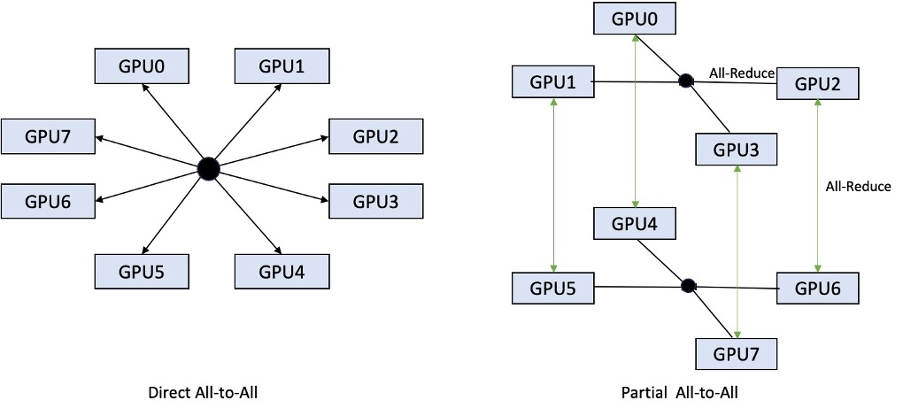
TensorRT-LLM backend
NVIDIA’s TensorRT-LLM was introduced as part of the previous LMI DLC release (0.25.0), enabling state-of-the-art GPU performance and optimizations like SmoothQuant, FP8, and continuous batching for LLMs when using NVIDIA GPUs.
TensorRT-LLM requires models to be compiled into efficient engines before deployment. The LMI TensorRT-LLM DLC can automatically handle compiling a list of supported models just-in-time (JIT), before starting the server and loading the model for real-time inference. Version 0.26.0 of the DLC grows the list of supported models for JIT compilation, introducing Baichuan, ChatGLM , GPT2, GPT-J, InternLM, Mistral, Mixtral, Qwen, SantaCoder and StarCoder models.
JIT compilation adds several minutes of overhead to endpoint provisioning and scaling time, so it is always recommended to compile your model ahead-of-time. For a guide on how to do this and a list of supported models, see TensorRT-LLM ahead-of-time compilation of models tutorial. If your selected model isn’t supported yet, refer to TensorRT-LLM manual compilation of models tutorial to compile any other model that is supported by TensorRT-LLM.
Additionally, LMI now exposes native TensorRT-LLM SmootQuant quantization, with parameters to control alpha and scaling factor by token or channel. For more information about the related configurations, refer to TensorRT-LLM.
vLLM backend
The updated release of vLLM included in LMI DLC features performance improvements of up to 50% fueled by CUDA graph mode instead of eager mode. CUDA graphs accelerate GPU workloads by launching several GPU operations in one go instead of launching them individually, which reduces overheads. This is particularly effective for small models when using tensor parallelism.
The added performance comes at a trade-off of added GPU memory consumption. CUDA graph mode is now default for the vLLM backend, so if you are constrained on the amount of GPU memory available, you can set option.enforce_eager=True to force PyTorch eager mode.
Transformers-NeuronX backend
The updated release of NeuronX included in the LMI NeuronX DLC now supports models that feature the grouped-query attention mechanism, such as Mistral-7B and LLama2-70B. Grouped-query attention is an important optimization of the default transformer attention mechanism, where the model is trained with fewer key and value heads than query heads. This reduces the size of the KV cache on GPU memory, allowing for greater concurrency, and improving price-performance.
The following figure illustrates multi-head, grouped-query, and multi-query attention methods (source).
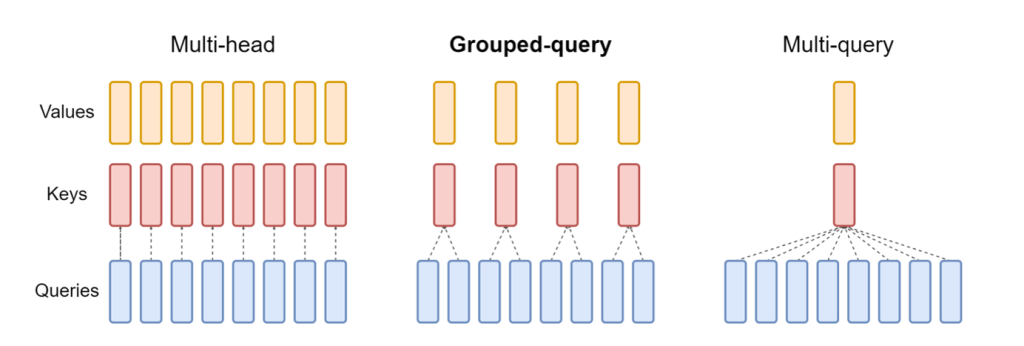
Different KV cache sharding strategies are available to suit different types of workloads. For more information on sharding strategies, see Grouped-query attention (GQA) support. You can enable your desired strategy (shard-over-heads, for example) with the following code:
option.group_query_attention=shard-over-heads
Additionally, the new implementation of NeuronX DLC introduces a cache API for TransformerNeuronX that enables access to the KV cache. It allows you to insert and remove KV cache rows from new requests while you’re handing batched inference. Before introducing this API, the KV cache was recomputed for any newly added requests. Compared to LMI V7 (0.25.0), we have improved latency by more than 33% with concurrent requests, and support much higher throughput.
Selecting the right backend
To decide what backend to use based on the selected model and task, use the following flow chart. For individual backend user guides along with supported models, see LMI Backend User Guides.
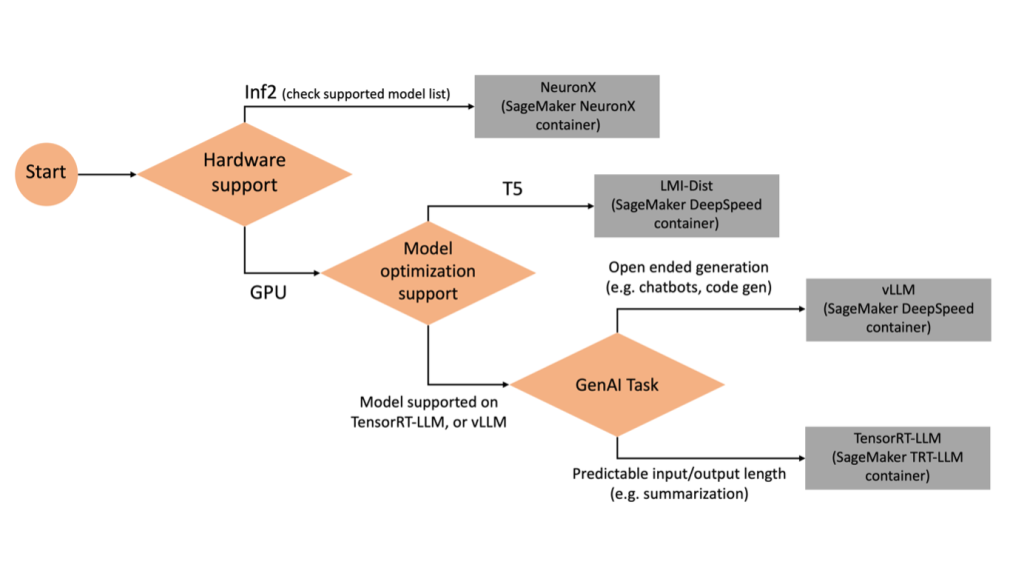
Deploy Mixtral with LMI DLC with additional attributes
Let’s walk through how you can deploy the Mixtral-8x7B model with LMI 0.26.0 container and generate additional details like log_prob and finish_reason as part of the output. We also discuss how you can benefit from these additional attributes through a content generation use case.
The complete notebook with detailed instructions is available in the GitHub repo.
We start by importing the libraries and configuring the session environment:
import boto3
import sagemaker
import json
import io
import numpy as np
from sagemaker import Model, image_uris, serializers, deserializers
role = sagemaker.get_execution_role() # execution role for the endpoint
session = sagemaker.session.Session() # sagemaker session for interacting with different AWS APIs
region = session._region_name # region name of the current SageMaker Studio environment
You can use SageMaker LMI containers to host models without any additional inference code. You can configure the model server either through the environment variables or a serving.properties file. Optionally, you could have a model.py file for any preprocessing or postprocessing and a requirements.txt file for any additional packages that are required to be installed.
In this case, we use the serving.properties file to configure the parameters and customize the LMI container behavior. For more details, refer to the GitHub repo. The repo explains details of the various configuration parameters that you can set. We need the following key parameters:
- engine – Specifies the runtime engine for DJL to use. This drives the sharding and the model loading strategy in the accelerators for the model.
- option.model_id – Specifies the Amazon Simple Storage Service (Amazon S3) URI of the pre-trained model or the model ID of a pretrained model hosted inside a model repository on Hugging Face. In this case, we provide the model ID for the Mixtral-8x7B model.
- option.tensor_parallel_degree – Sets the number of GPU devices over which Accelerate needs to partition the model. This parameter also controls the number of workers per model that will be started up when DJL serving runs. We set this value to
max (maximum GPU on the current machine).
- option.rolling_batch – Enables continuous batching to optimize accelerator utilization and overall throughput. For the TensorRT-LLM container, we use
auto.
- option.model_loading_timeout – Sets the timeout value for downloading and loading the model to serve inference.
- option.max_rolling_batch – Sets the maximum size of the continuous batch, defining how many sequences can be processed in parallel at any given time.
%%writefile serving.properties
engine=MPI
option.model_id=mistralai/Mixtral-8x7B-v0.1
option.tensor_parallel_degree=max
option.max_rolling_batch_size=32
option.rolling_batch=auto
option.model_loading_timeout = 7200
We package the serving.properties configuration file in the tar.gz format, so that it meets SageMaker hosting requirements. We configure the DJL LMI container with tensorrtllm as the backend engine. Additionally, we specify the latest version of the container (0.26.0).
image_uri = image_uris.retrieve(
framework="djl-tensorrtllm",
region=sess.boto_session.region_name,
version="0.26.0"
)
Next, we upload the local tarball (containing the serving.properties configuration file) to an S3 prefix. We use the image URI for the DJL container and the Amazon S3 location to which the model serving artifacts tarball was uploaded, to create the SageMaker model object.
model = Model(image_uri=image_uri, model_data=code_artifact, role=role)
instance_type = "ml.p4d.24xlarge"
endpoint_name = sagemaker.utils.name_from_base("mixtral-lmi-model")
model.deploy(
initial_instance_count=1,
instance_type=instance_type,
endpoint_name=endpoint_name,
container_startup_health_check_timeout=1800
)
As part of LMI 0.26.0, you can now use two additional fine-grained details about the generated output:
- log_probs – This is the log probability assigned by the model for each token in the streamed sequence chunk. You can use these as a rough estimate of model confidence by computing the joint probability of a sequence as the sum of the log probabilities of the individual tokens, which can be useful for scoring and ranking model outputs. Be mindful that LLM token probabilities are generally overconfident without calibration.
- finish_reason – This is the reason for generation completion, which can be reaching the maximum generation length, generating an EOS token, or generating a user-defined stop token. This is returned with the last streamed sequence chunk.
You can enable these by passing "details"=True as part of your input to the model.
Let’s see how you can generate these details. We use a content generation example to understand their application.
We define a LineIterator helper class, which has functions to lazily fetch bytes from a response stream, buffer them, and break down the buffer into lines. The idea is to serve bytes from the buffer while fetching more bytes from the stream asynchronously.
class LineIterator:
def __init__(self, stream):
# Iterator to get bytes from stream
self.byte_iterator = iter(stream)
# Buffer stream bytes until we get a full line
self.buffer = io.BytesIO()
# Track current reading position within buffer
self.read_pos = 0
def __iter__(self):
# Make class iterable
return self
def __next__(self):
while True:
# Seek read position within buffer
self.buffer.seek(self.read_pos)
# Try reading a line from current position
line = self.buffer.readline()
# If we have a full line
if line and line[-1] == ord('n'):
# Increment reading position past this line
self.read_pos += len(line)
# Return the line read without newline char
return line[:-1]
# Fetch next chunk from stream
try:
chunk = next(self.byte_iterator)
# Handle end of stream
except StopIteration:
# Check if we have any bytes still unread
if self.read_pos < self.buffer.getbuffer().nbytes:
continue
# If not, raise StopIteration
raise
# Add fetched bytes to end of buffer
self.buffer.seek(0, io.SEEK_END)
self.buffer.write(chunk['PayloadPart']['Bytes'])
Generate and use token probability as an additional detail
Consider a use case where we are generating content. Specifically, we’re tasked with writing a brief paragraph about the benefits of exercising regularly for a lifestyle-focused website. We want to generate content and output some indicative score of the confidence that the model has in the generated content.
We invoke the model endpoint with our prompt and capture the generated response. We set "details": True as a runtime parameter within the input to the model. Because the log probability is generated for each output token, we append the individual log probabilities to a list. We also capture the complete generated text from the response.
sm_client = boto3.client("sagemaker-runtime")
# Set details: True as a runtime parameter within the input.
body = {"inputs": prompt, "parameters": {"max_new_tokens":512, "details": True}}
resp = sm_client.invoke_endpoint_with_response_stream(EndpointName=endpoint_name, Body=json.dumps(body), ContentType="application/json")
event_stream = resp['Body']
overall_log_prob = []
for line in LineIterator(event_stream):
resp = json.loads(line)
if resp['token'].get('text') != None:
token_log_prob = resp['token']['log_prob']
overall_log_prob.append(token_log_prob)
elif resp['generated_text'] != None:
generated_text= resp['generated_text']
To calculate the overall confidence score, we calculate the mean of all the individual token probabilities and subsequently get the exponential value between 0 and 1. This is our inferred overall confidence score for the generated text, which in this case is a paragraph about the benefits of regular exercising.
print(generated_text)
overall_score=np.exp(np.mean(overall_log_prob))
print(f"nnOverall confidence score in the generated text: {overall_score}")
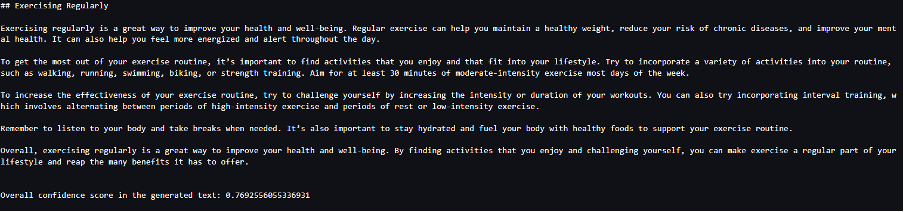
This was one example of how you can generate and use log_prob, in the context of a content generation use case. Similarly, you can use log_prob as measure of confidence score for classification use cases.
Alternatively, you can use it for the overall output sequence or sentence-level scoring to evaluate the affect of parameters such as temperature on the generated output.
Generate and use finish reason as an additional detail
Let’s build on the same use case, but this time we’re tasked with writing a longer article. Additionally, we want to make sure that the output is not truncated due to generation length issues (max token length) or due to stop tokens being encountered.
To accomplish this, we use the finish_reason attribute generated in the output, monitor its value, and continue generating until the entire output is generated.
We define an inference function that takes a payload input and calls the SageMaker endpoint, streams back a response, and processes the response to extract generated text. The payload contains the prompt text as inputs and parameters like max tokens and details. The response is read in a stream and processed line by line to extract the generated text tokens into a list. We extract details like finish_reason. We call the inference function in a loop (chained requests) while adding more context each time, and track the number of tokens generated and number of requests sent until the model finishes.
def inference(payload):
# Call SageMaker endpoint and get response stream
resp = sm_client.invoke_endpoint_with_response_stream(EndpointName=endpoint_name, Body=json.dumps(payload), ContentType="application/json")
event_stream = resp['Body']
text_output = []
for line in LineIterator(event_stream):
resp = json.loads(line)
# Extract text tokens if present
if resp['token'].get('text') != None:
token = resp['token']['text']
text_output.append(token)
print(token, end='')
# Get finish reason if details present
if resp.get('details') != None:
finish_reason = resp['details']['finish_reason']
# Return extracted output, finish reason and token length
return payload['inputs'] + ''.join(text_output), finish_reason, len(text_output)
# set details: True as a runtime parameter within the input.
payload = {"inputs": prompt, "parameters": {"max_new_tokens":256, "details": True}}
finish_reason = "length"
# Print initial output
print(f"Output: {payload['inputs']}", end='')
total_tokens = 0
total_requests = 0
while finish_reason == 'length':
# Call inference and get extracts
output_text, finish_reason, out_token_len = inference(payload)
# Update payload for next request
payload['inputs'] = output_text
total_tokens += out_token_len
total_requests += 1
# Print metrics
print(f"nntotal tokens generated: {total_tokens} ntotal requests sent: {total_requests}")
As we can see, even though the max_new_token parameter is set to 256, we use the finish_reason detail attribute as part of the output to chain multiple requests to the endpoint, until the entire output is generated.
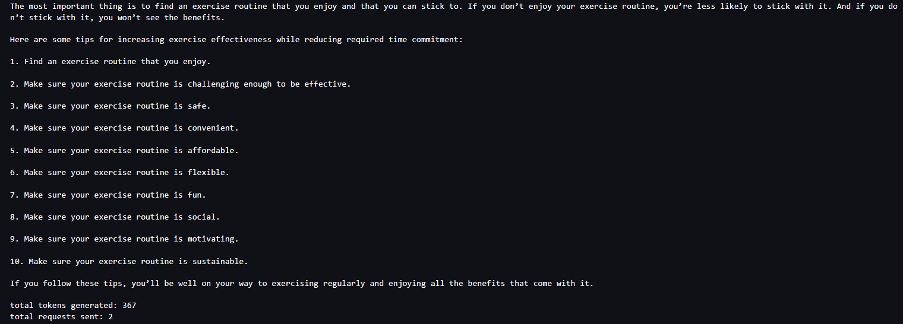
Similarly, based on your use case, you can use stop_reason to detect insufficient output sequence length specified for a given task or unintended completion due to a human stop sequence.
Conclusion
In this post, we walked through the v0.26.0 release of the AWS LMI container. We highlighted key performance improvements, new model support, and new usability features. With these capabilities, you can better balance cost and performance characteristics while providing a better experience to your end-users.
To learn more about LMI DLC capabilities, refer to Model parallelism and large model inference. We’re excited to see how you use these new capabilities from SageMaker.
About the authors
 João Moura is a Senior AI/ML Specialist Solutions Architect at AWS. João helps AWS customers – from small startups to large enterprises – train and deploy large models efficiently, and more broadly build ML platforms on AWS.
João Moura is a Senior AI/ML Specialist Solutions Architect at AWS. João helps AWS customers – from small startups to large enterprises – train and deploy large models efficiently, and more broadly build ML platforms on AWS.
 Rahul Sharma is a Senior Solutions Architect at AWS Data Lab, helping AWS customers design and build AI/ML solutions. Prior to joining AWS, Rahul has spent several years in the finance and insurance sector, helping customers build data and analytical platforms.
Rahul Sharma is a Senior Solutions Architect at AWS Data Lab, helping AWS customers design and build AI/ML solutions. Prior to joining AWS, Rahul has spent several years in the finance and insurance sector, helping customers build data and analytical platforms.
 Qing Lan is a Software Development Engineer in AWS. He has been working on several challenging products in Amazon, including high performance ML inference solutions and high performance logging system. Qing’s team successfully launched the first Billion-parameter model in Amazon Advertising with very low latency required. Qing has in-depth knowledge on the infrastructure optimization and Deep Learning acceleration.
Qing Lan is a Software Development Engineer in AWS. He has been working on several challenging products in Amazon, including high performance ML inference solutions and high performance logging system. Qing’s team successfully launched the first Billion-parameter model in Amazon Advertising with very low latency required. Qing has in-depth knowledge on the infrastructure optimization and Deep Learning acceleration.
 Jian Sheng is a Software Development Engineer at Amazon Web Services who has worked on several key aspects of machine learning systems. He has been a key contributor to the SageMaker Neo service, focusing on deep learning compilation and framework runtime optimization. Recently, he has directed his efforts and contributed to optimizing the machine learning system for large model inference.
Jian Sheng is a Software Development Engineer at Amazon Web Services who has worked on several key aspects of machine learning systems. He has been a key contributor to the SageMaker Neo service, focusing on deep learning compilation and framework runtime optimization. Recently, he has directed his efforts and contributed to optimizing the machine learning system for large model inference.
 Tyler Osterberg is a Software Development Engineer at AWS. He specializes in crafting high-performance machine learning inference experiences within SageMaker. Recently, his focus has been on optimizing the performance of Inferentia Deep Learning Containers on the SageMaker platform. Tyler excels in implementing performant hosting solutions for large language models and enhancing user experiences using cutting-edge technology.
Tyler Osterberg is a Software Development Engineer at AWS. He specializes in crafting high-performance machine learning inference experiences within SageMaker. Recently, his focus has been on optimizing the performance of Inferentia Deep Learning Containers on the SageMaker platform. Tyler excels in implementing performant hosting solutions for large language models and enhancing user experiences using cutting-edge technology.
 Rupinder Grewal is a Senior AI/ML Specialist Solutions Architect with AWS. He currently focuses on serving of models and MLOps on Amazon SageMaker. Prior to this role, he worked as a Machine Learning Engineer building and hosting models. Outside of work, he enjoys playing tennis and biking on mountain trails.
Rupinder Grewal is a Senior AI/ML Specialist Solutions Architect with AWS. He currently focuses on serving of models and MLOps on Amazon SageMaker. Prior to this role, he worked as a Machine Learning Engineer building and hosting models. Outside of work, he enjoys playing tennis and biking on mountain trails.
 Dhawal Patel is a Principal Machine Learning Architect at AWS. He has worked with organizations ranging from large enterprises to mid-sized startups on problems related to distributed computing, and Artificial Intelligence. He focuses on Deep learning including NLP and Computer Vision domains. He helps customers achieve high performance model inference on SageMaker.
Dhawal Patel is a Principal Machine Learning Architect at AWS. He has worked with organizations ranging from large enterprises to mid-sized startups on problems related to distributed computing, and Artificial Intelligence. He focuses on Deep learning including NLP and Computer Vision domains. He helps customers achieve high performance model inference on SageMaker.
Read More


 Julie Tang is the Senior Global Partner Marketing Manager for Generative AI at Amazon Web Services (AWS), where she collaborates closely with NVIDIA to plan and execute partner marketing initiatives focused on generative AI. Throughout her tenure at AWS, she has held various partner marketing roles, including Global IoT Solutions, AWS Partner Solution Factory, and Sr. Campaign Manager in Americas Field Marketing. Prior to AWS, Julie served as the Marketing Director at Segway. She holds a Master’s degree in Communications Management with a focus on marketing and entertainment management from the University of Southern California, and dual Bachelor’s degrees in Law and Broadcast Journalism from Fudan University.
Julie Tang is the Senior Global Partner Marketing Manager for Generative AI at Amazon Web Services (AWS), where she collaborates closely with NVIDIA to plan and execute partner marketing initiatives focused on generative AI. Throughout her tenure at AWS, she has held various partner marketing roles, including Global IoT Solutions, AWS Partner Solution Factory, and Sr. Campaign Manager in Americas Field Marketing. Prior to AWS, Julie served as the Marketing Director at Segway. She holds a Master’s degree in Communications Management with a focus on marketing and entertainment management from the University of Southern California, and dual Bachelor’s degrees in Law and Broadcast Journalism from Fudan University.
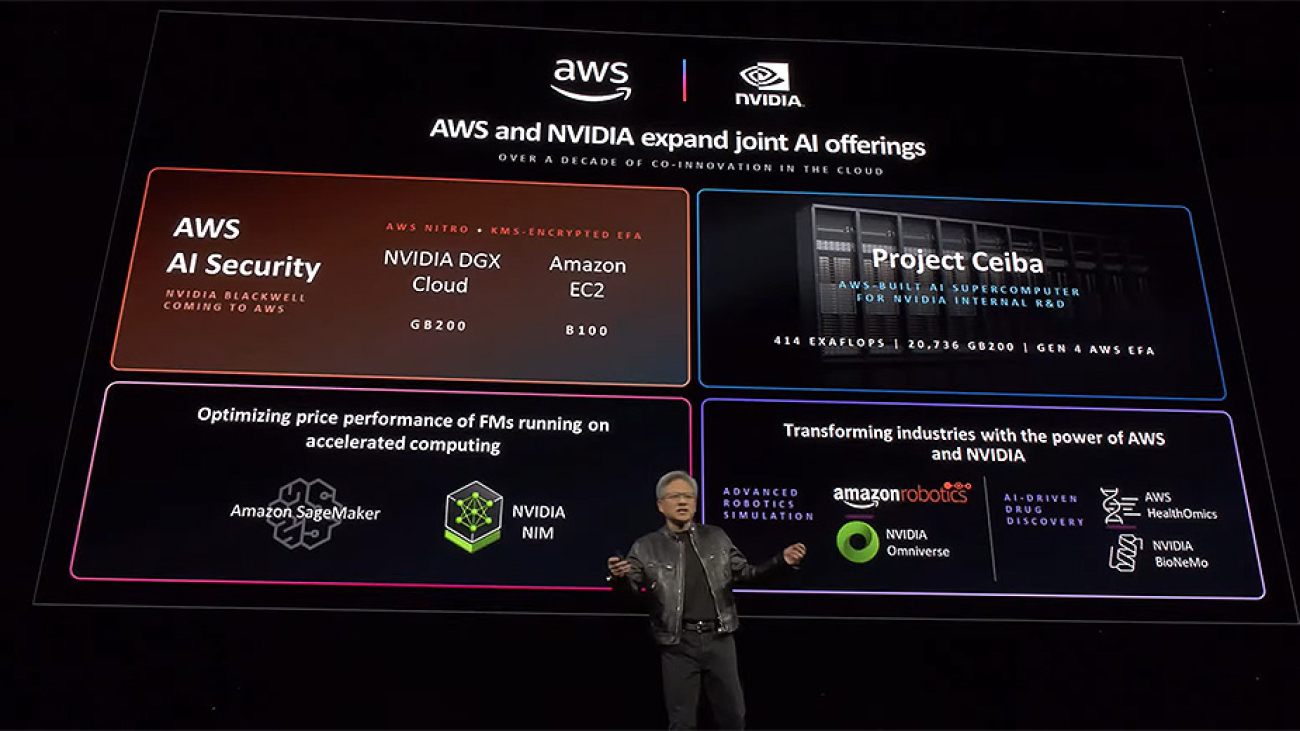

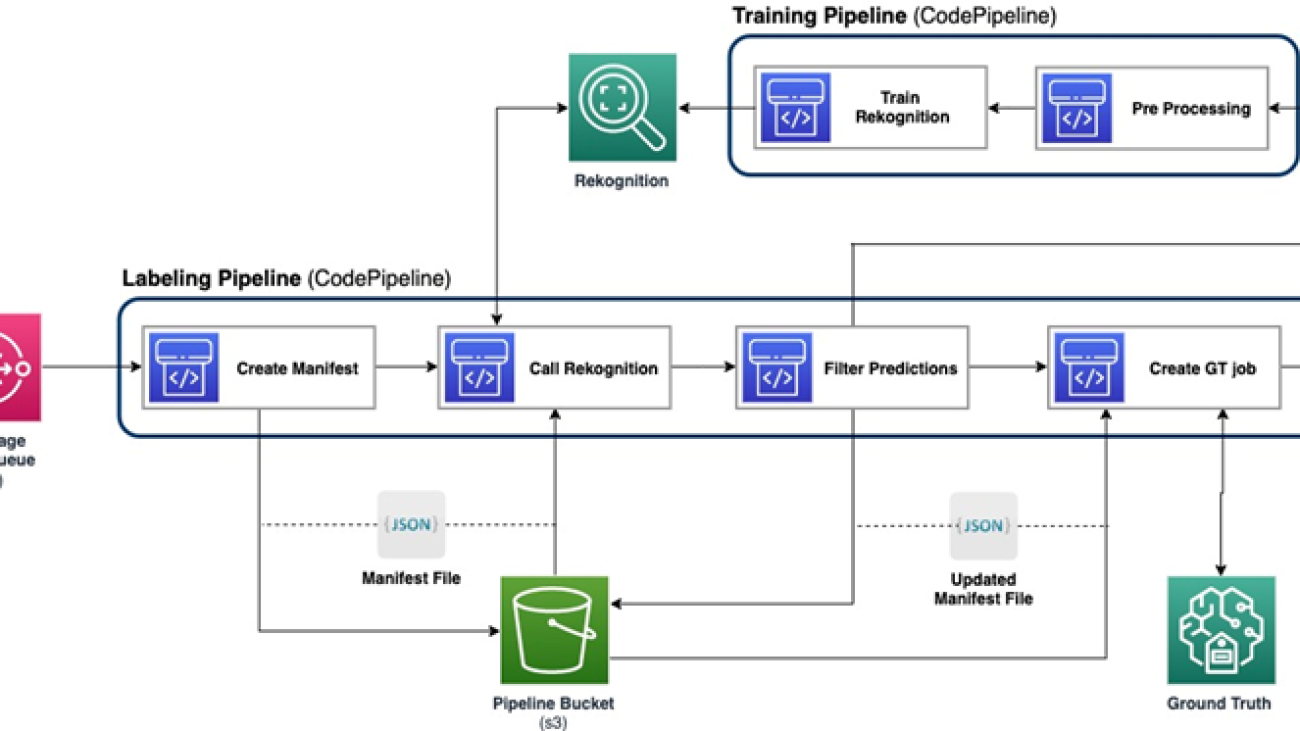








 Yanxiang Yu is an Applied Scientist at at the Amazon Generative AI Innovation Center. With over 9 years of experience building AI and machine learning solutions for industrial applications, he specializes in generative AI, computer vision, and time series modeling.
Yanxiang Yu is an Applied Scientist at at the Amazon Generative AI Innovation Center. With over 9 years of experience building AI and machine learning solutions for industrial applications, he specializes in generative AI, computer vision, and time series modeling. Tianyi Mao is an Applied Scientist at AWS based out of Chicago area. He has 5+ years of experience in building machine learning and deep learning solutions and focuses on computer vision and reinforcement learning with human feedbacks. He enjoys working with customers to understand their challenges and solve them by creating innovative solutions using AWS services.
Tianyi Mao is an Applied Scientist at AWS based out of Chicago area. He has 5+ years of experience in building machine learning and deep learning solutions and focuses on computer vision and reinforcement learning with human feedbacks. He enjoys working with customers to understand their challenges and solve them by creating innovative solutions using AWS services. Yanru Xiao is an Applied Scientist at the Amazon Generative AI Innovation Center, where he builds AI/ML solutions for customers’ real-world business problems. He has worked in several fields, including manufacturing, energy, and agriculture. Yanru obtained his Ph.D. in Computer Science from Old Dominion University.
Yanru Xiao is an Applied Scientist at the Amazon Generative AI Innovation Center, where he builds AI/ML solutions for customers’ real-world business problems. He has worked in several fields, including manufacturing, energy, and agriculture. Yanru obtained his Ph.D. in Computer Science from Old Dominion University. Paul George is an accomplished product leader with over 15 years of experience in automotive technologies. He is adept at leading product management, strategy, Go-to-Market and systems engineering teams. He has incubated and launched several new sensing and perception products globally. At AWS, he is leading strategy and go-to-market for autonomous vehicle workloads.
Paul George is an accomplished product leader with over 15 years of experience in automotive technologies. He is adept at leading product management, strategy, Go-to-Market and systems engineering teams. He has incubated and launched several new sensing and perception products globally. At AWS, he is leading strategy and go-to-market for autonomous vehicle workloads. Caroline Chung is an engineering manager at Veoneer (acquired by Magna International), she has over 14 years of experience developing sensing and perception systems. She currently leads interior sensing pre-development programs at Magna International managing a team of compute vision engineers and data scientists.
Caroline Chung is an engineering manager at Veoneer (acquired by Magna International), she has over 14 years of experience developing sensing and perception systems. She currently leads interior sensing pre-development programs at Magna International managing a team of compute vision engineers and data scientists.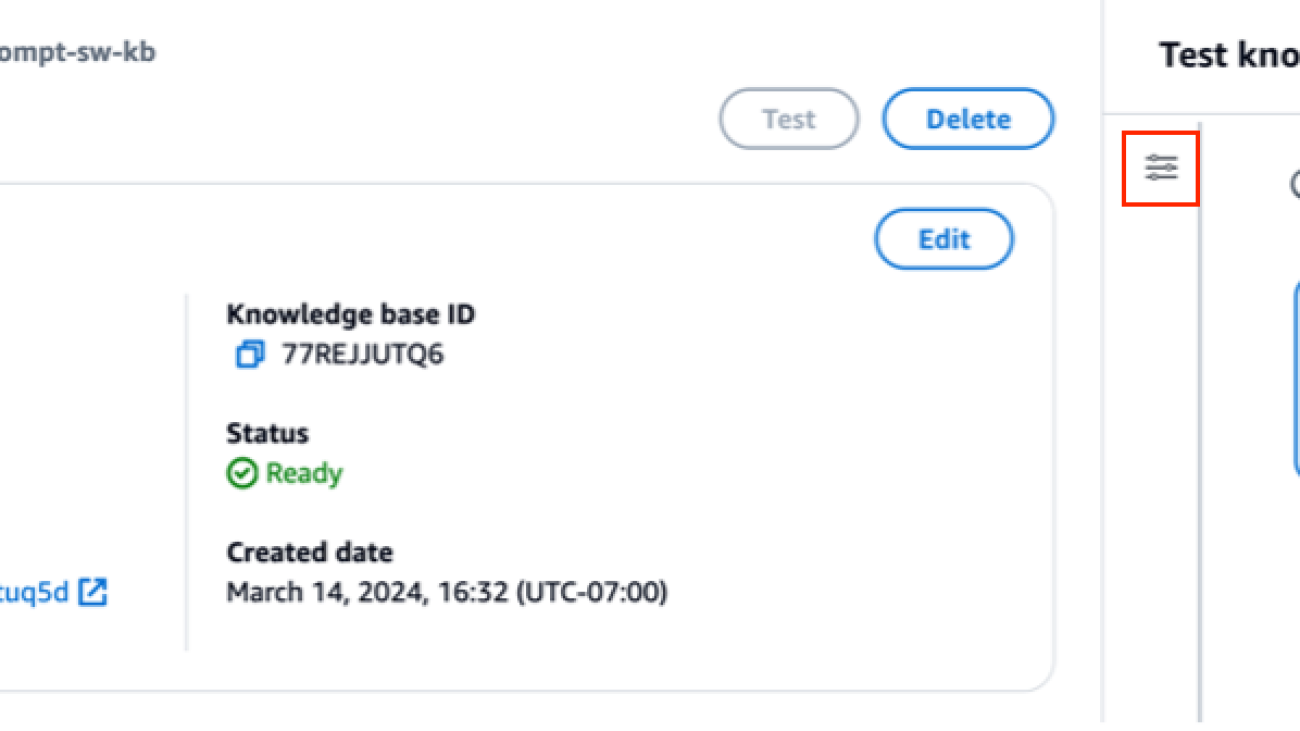











 Sandeep Singh is a Senior Generative AI Data Scientist at Amazon Web Services, helping businesses innovate with generative AI. He specializes in Generative AI, Artificial Intelligence, Machine Learning, and System Design. He is passionate about developing state-of-the-art AI/ML-powered solutions to solve complex business problems for diverse industries, optimizing efficiency and scalability.
Sandeep Singh is a Senior Generative AI Data Scientist at Amazon Web Services, helping businesses innovate with generative AI. He specializes in Generative AI, Artificial Intelligence, Machine Learning, and System Design. He is passionate about developing state-of-the-art AI/ML-powered solutions to solve complex business problems for diverse industries, optimizing efficiency and scalability. Suyin Wang is an AI/ML Specialist Solutions Architect at AWS. She has an interdisciplinary education background in Machine Learning, Financial Information Service and Economics, along with years of experience in building Data Science and Machine Learning applications that solved real-world business problems. She enjoys helping customers identify the right business questions and building the right AI/ML solutions. In her spare time, she loves singing and cooking.
Suyin Wang is an AI/ML Specialist Solutions Architect at AWS. She has an interdisciplinary education background in Machine Learning, Financial Information Service and Economics, along with years of experience in building Data Science and Machine Learning applications that solved real-world business problems. She enjoys helping customers identify the right business questions and building the right AI/ML solutions. In her spare time, she loves singing and cooking. Sherry Ding is a senior artificial intelligence (AI) and machine learning (ML) specialist solutions architect at Amazon Web Services (AWS). She has extensive experience in machine learning with a PhD degree in computer science. She mainly works with public sector customers on various AI/ML related business challenges, helping them accelerate their machine learning journey on the AWS Cloud. When not helping customers, she enjoys outdoor activities.
Sherry Ding is a senior artificial intelligence (AI) and machine learning (ML) specialist solutions architect at Amazon Web Services (AWS). She has extensive experience in machine learning with a PhD degree in computer science. She mainly works with public sector customers on various AI/ML related business challenges, helping them accelerate their machine learning journey on the AWS Cloud. When not helping customers, she enjoys outdoor activities.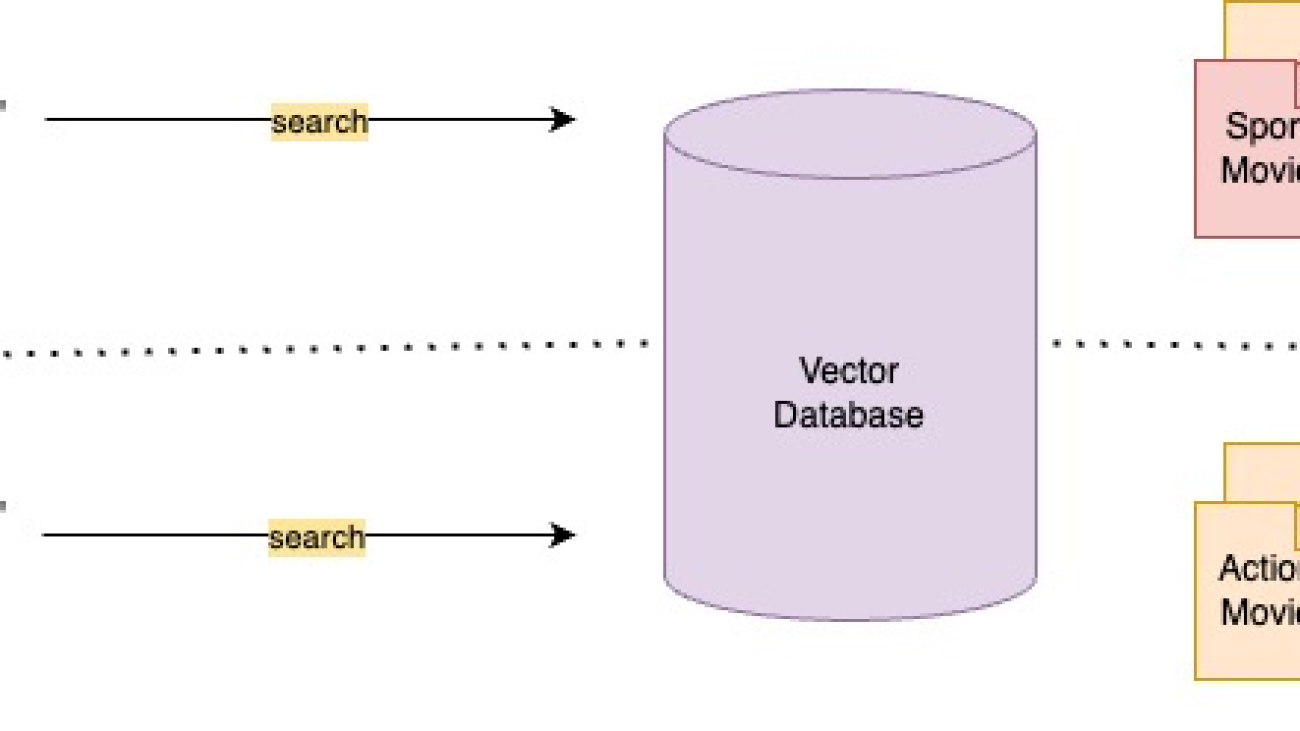



 Corvus Lee is a Senior GenAI Labs Solutions Architect based in London. He is passionate about designing and developing prototypes that use generative AI to solve customer problems. He also keeps up with the latest developments in generative AI and retrieval techniques by applying them to real-world scenarios.
Corvus Lee is a Senior GenAI Labs Solutions Architect based in London. He is passionate about designing and developing prototypes that use generative AI to solve customer problems. He also keeps up with the latest developments in generative AI and retrieval techniques by applying them to real-world scenarios. Ahmed Ewis is a Senior Solutions Architect at AWS GenAI Labs, helping customers build generative AI prototypes to solve business problems. When not collaborating with customers, he enjoys playing with his kids and cooking.
Ahmed Ewis is a Senior Solutions Architect at AWS GenAI Labs, helping customers build generative AI prototypes to solve business problems. When not collaborating with customers, he enjoys playing with his kids and cooking. Chris Pecora is a Generative AI Data Scientist at Amazon Web Services. He is passionate about building innovative products and solutions while also focusing on customer-obsessed science. When not running experiments and keeping up with the latest developments in GenAI, he loves spending time with his kids.
Chris Pecora is a Generative AI Data Scientist at Amazon Web Services. He is passionate about building innovative products and solutions while also focusing on customer-obsessed science. When not running experiments and keeping up with the latest developments in GenAI, he loves spending time with his kids.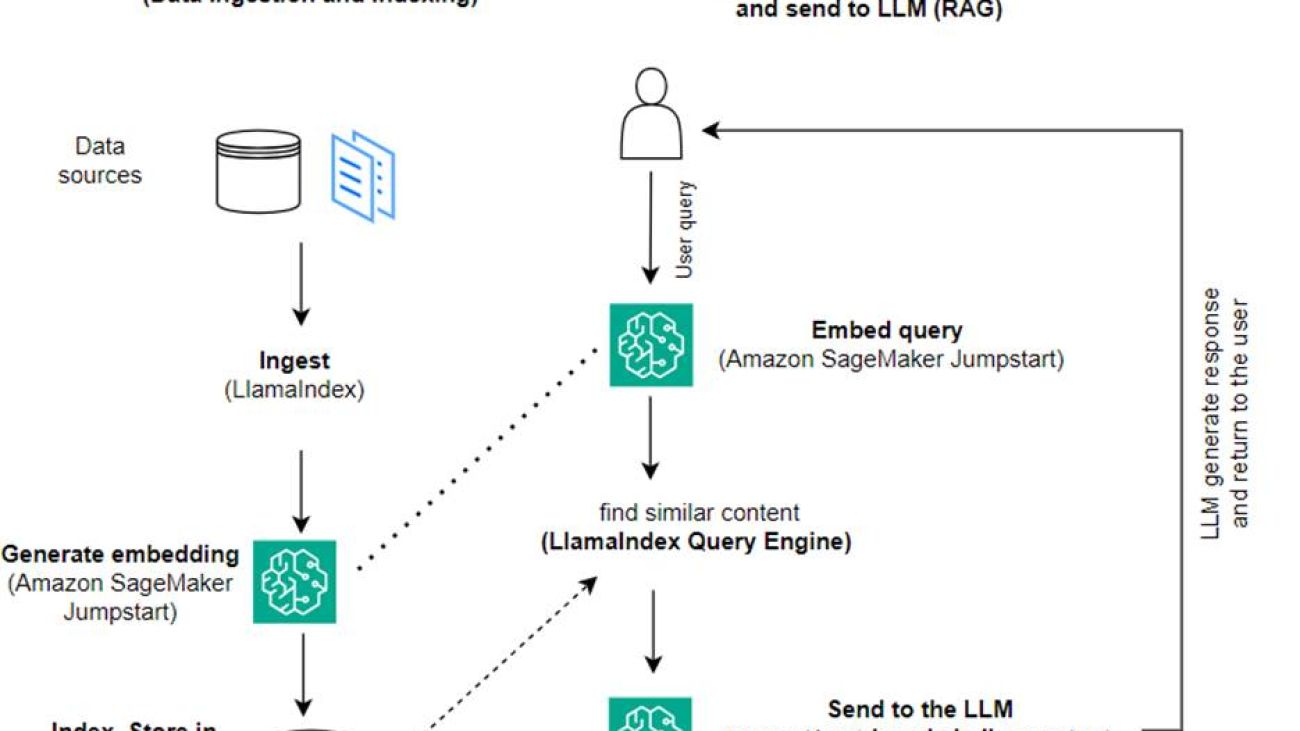




 Dr. Romina Sharifpour is a Senior Machine Learning and Artificial Intelligence Solutions Architect at Amazon Web Services (AWS). She has spent over 10 years leading the design and implementation of innovative end-to-end solutions enabled by advancements in ML and AI. Romina’s areas of interest are natural language processing, large language models, and MLOps.
Dr. Romina Sharifpour is a Senior Machine Learning and Artificial Intelligence Solutions Architect at Amazon Web Services (AWS). She has spent over 10 years leading the design and implementation of innovative end-to-end solutions enabled by advancements in ML and AI. Romina’s areas of interest are natural language processing, large language models, and MLOps. Nicole Pinto is an AI/ML Specialist Solutions Architect based in Sydney, Australia. Her background in healthcare and financial services gives her a unique perspective in solving customer problems. She is passionate about enabling customers through machine learning and empowering the next generation of women in STEM.
Nicole Pinto is an AI/ML Specialist Solutions Architect based in Sydney, Australia. Her background in healthcare and financial services gives her a unique perspective in solving customer problems. She is passionate about enabling customers through machine learning and empowering the next generation of women in STEM.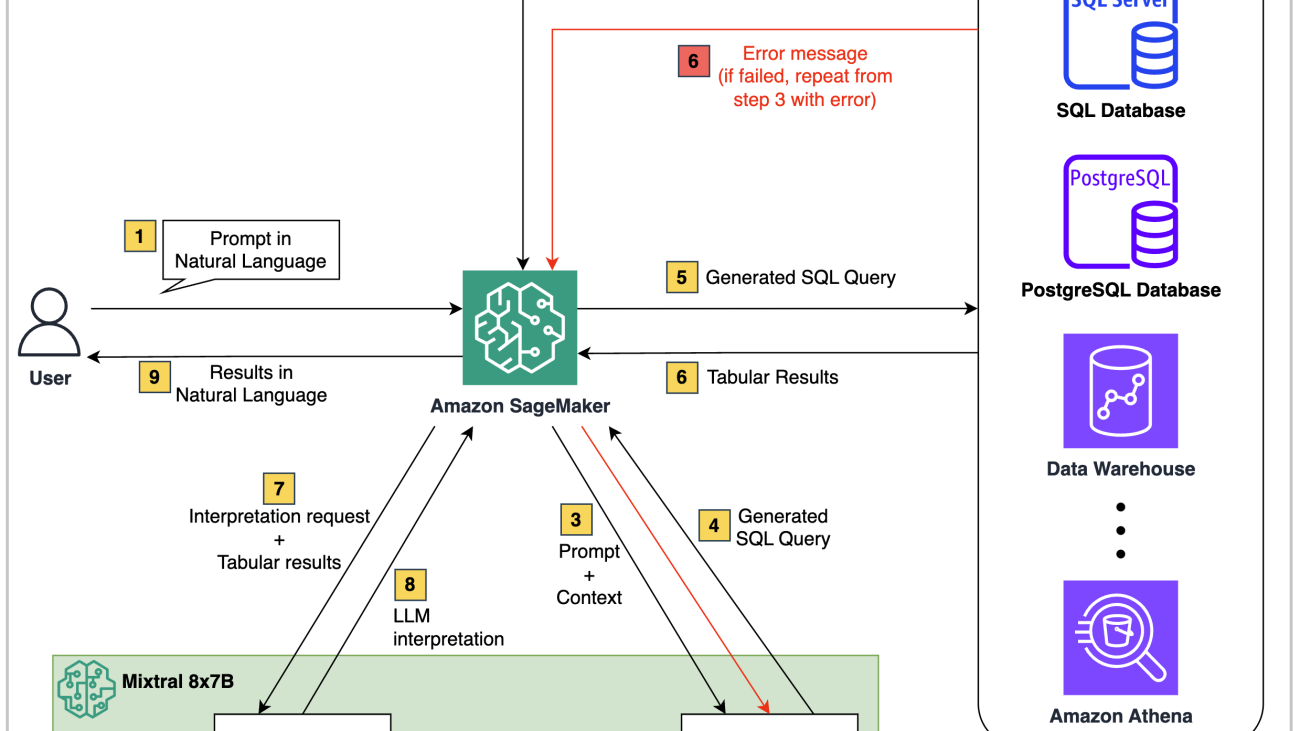





 Jose Navarro is an AI/ML Solutions Architect at AWS, based in Spain. Jose helps AWS customers—from small startups to large enterprises—architect and take their end-to-end machine learning use cases to production. In his spare time, he loves to exercise, spend quality time with friends and family, and catch up on AI news and papers.
Jose Navarro is an AI/ML Solutions Architect at AWS, based in Spain. Jose helps AWS customers—from small startups to large enterprises—architect and take their end-to-end machine learning use cases to production. In his spare time, he loves to exercise, spend quality time with friends and family, and catch up on AI news and papers. Prashanth Ganapathy is a Senior Solutions Architect in the Small Medium Business (SMB) segment at AWS. He enjoys learning about AWS AI/ML services and helping customers meet their business outcomes by building solutions for them. Outside of work, Prashanth enjoys photography, travel, and trying out different cuisines.
Prashanth Ganapathy is a Senior Solutions Architect in the Small Medium Business (SMB) segment at AWS. He enjoys learning about AWS AI/ML services and helping customers meet their business outcomes by building solutions for them. Outside of work, Prashanth enjoys photography, travel, and trying out different cuisines. Uchenna Egbe is an Associate Solutions Architect at AWS. He spends his free time researching about herbs, teas, superfoods, and how to incorporate them into his daily diet.
Uchenna Egbe is an Associate Solutions Architect at AWS. He spends his free time researching about herbs, teas, superfoods, and how to incorporate them into his daily diet. Sebastian Bustillo is a Solutions Architect at AWS. He focuses on AI/ML technologies with a with a profound passion for generative AI and compute accelerators. At AWS, he helps customers unlock business value through generative AI, assisting with the overall process from ideation to production. When he’s not at work, he enjoys brewing a perfect cup of specialty coffee and exploring the world with his wife.
Sebastian Bustillo is a Solutions Architect at AWS. He focuses on AI/ML technologies with a with a profound passion for generative AI and compute accelerators. At AWS, he helps customers unlock business value through generative AI, assisting with the overall process from ideation to production. When he’s not at work, he enjoys brewing a perfect cup of specialty coffee and exploring the world with his wife.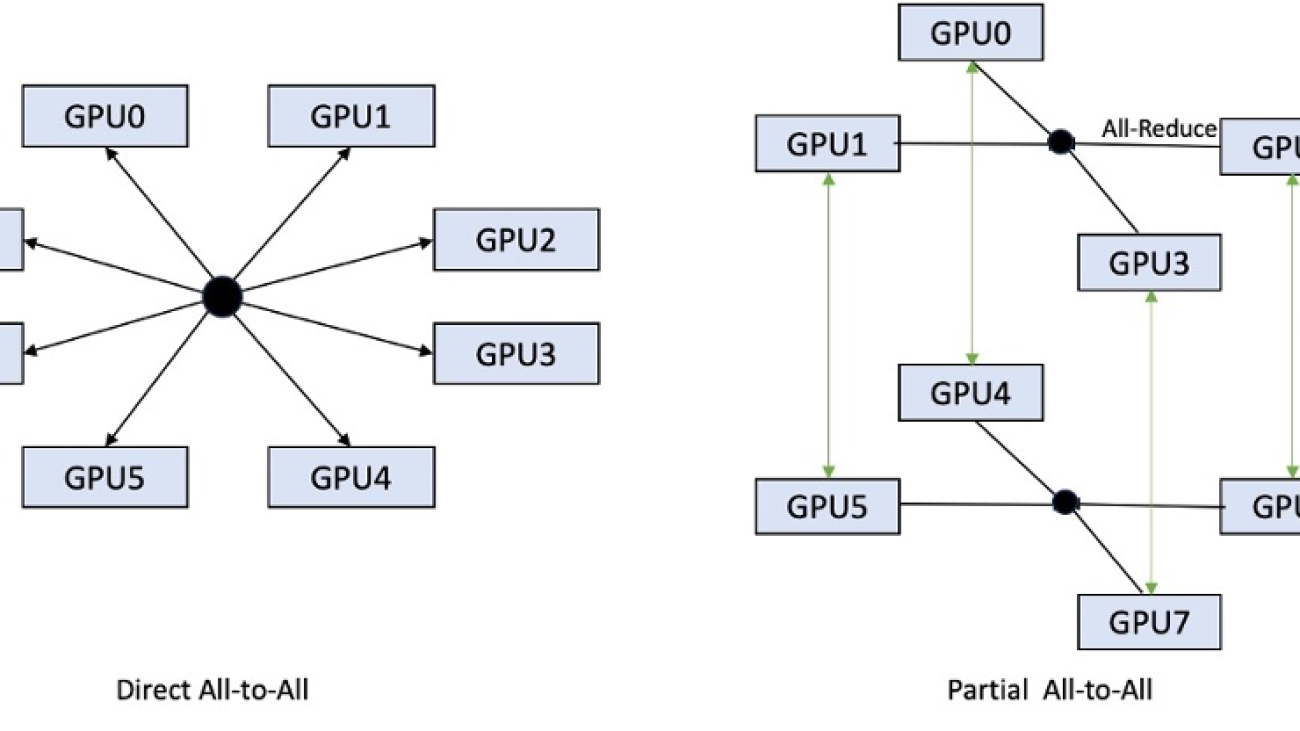
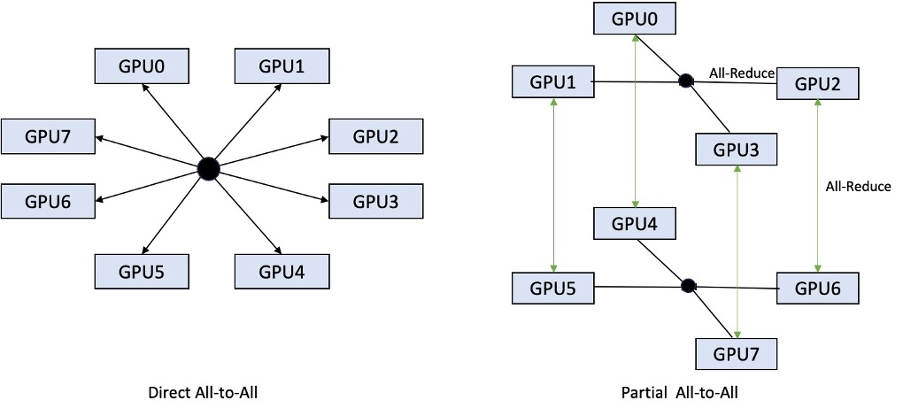
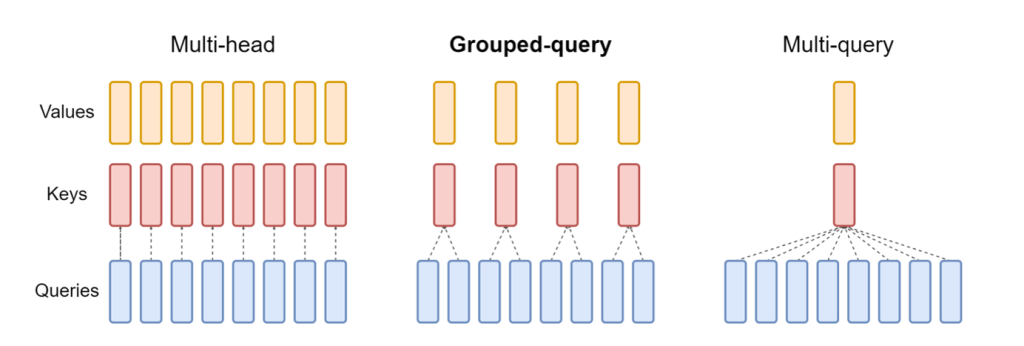
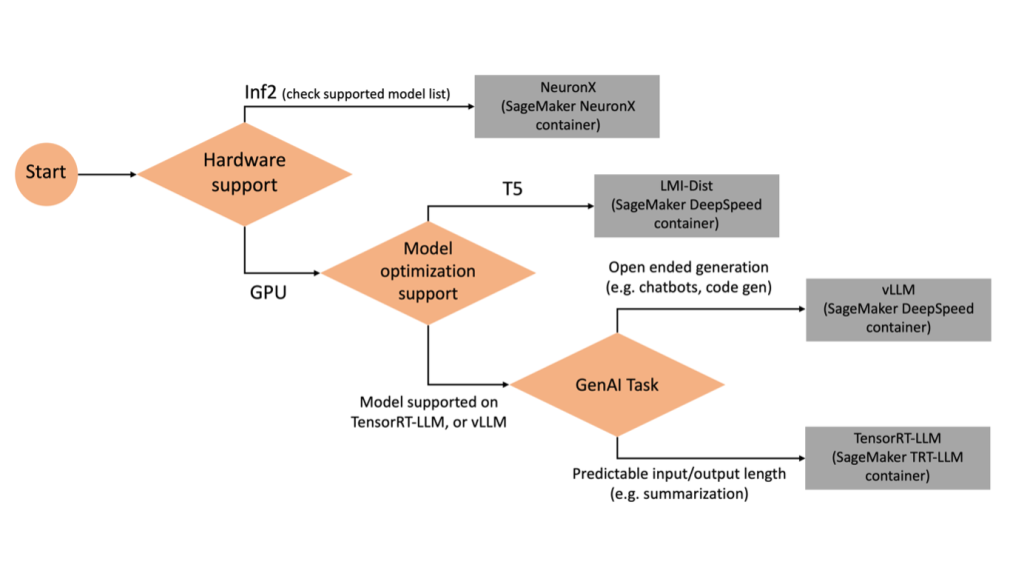
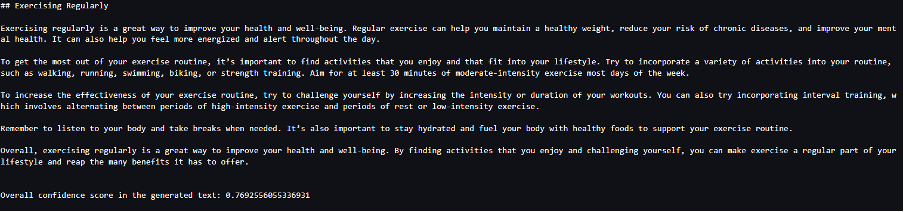
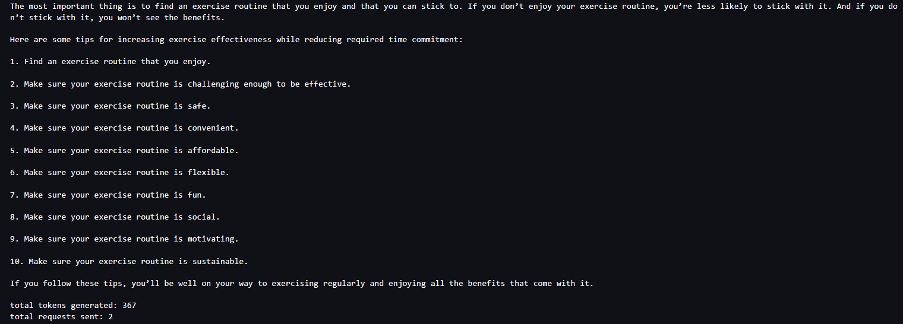
 João Moura is a Senior AI/ML Specialist Solutions Architect at AWS. João helps AWS customers – from small startups to large enterprises – train and deploy large models efficiently, and more broadly build ML platforms on AWS.
João Moura is a Senior AI/ML Specialist Solutions Architect at AWS. João helps AWS customers – from small startups to large enterprises – train and deploy large models efficiently, and more broadly build ML platforms on AWS. Rahul Sharma is a Senior Solutions Architect at AWS Data Lab, helping AWS customers design and build AI/ML solutions. Prior to joining AWS, Rahul has spent several years in the finance and insurance sector, helping customers build data and analytical platforms.
Rahul Sharma is a Senior Solutions Architect at AWS Data Lab, helping AWS customers design and build AI/ML solutions. Prior to joining AWS, Rahul has spent several years in the finance and insurance sector, helping customers build data and analytical platforms. Qing Lan is a Software Development Engineer in AWS. He has been working on several challenging products in Amazon, including high performance ML inference solutions and high performance logging system. Qing’s team successfully launched the first Billion-parameter model in Amazon Advertising with very low latency required. Qing has in-depth knowledge on the infrastructure optimization and Deep Learning acceleration.
Qing Lan is a Software Development Engineer in AWS. He has been working on several challenging products in Amazon, including high performance ML inference solutions and high performance logging system. Qing’s team successfully launched the first Billion-parameter model in Amazon Advertising with very low latency required. Qing has in-depth knowledge on the infrastructure optimization and Deep Learning acceleration. Jian Sheng is a Software Development Engineer at Amazon Web Services who has worked on several key aspects of machine learning systems. He has been a key contributor to the SageMaker Neo service, focusing on deep learning compilation and framework runtime optimization. Recently, he has directed his efforts and contributed to optimizing the machine learning system for large model inference.
Jian Sheng is a Software Development Engineer at Amazon Web Services who has worked on several key aspects of machine learning systems. He has been a key contributor to the SageMaker Neo service, focusing on deep learning compilation and framework runtime optimization. Recently, he has directed his efforts and contributed to optimizing the machine learning system for large model inference. Tyler Osterberg is a Software Development Engineer at AWS. He specializes in crafting high-performance machine learning inference experiences within SageMaker. Recently, his focus has been on optimizing the performance of Inferentia Deep Learning Containers on the SageMaker platform. Tyler excels in implementing performant hosting solutions for large language models and enhancing user experiences using cutting-edge technology.
Tyler Osterberg is a Software Development Engineer at AWS. He specializes in crafting high-performance machine learning inference experiences within SageMaker. Recently, his focus has been on optimizing the performance of Inferentia Deep Learning Containers on the SageMaker platform. Tyler excels in implementing performant hosting solutions for large language models and enhancing user experiences using cutting-edge technology. Rupinder Grewal is a Senior AI/ML Specialist Solutions Architect with AWS. He currently focuses on serving of models and MLOps on Amazon SageMaker. Prior to this role, he worked as a Machine Learning Engineer building and hosting models. Outside of work, he enjoys playing tennis and biking on mountain trails.
Rupinder Grewal is a Senior AI/ML Specialist Solutions Architect with AWS. He currently focuses on serving of models and MLOps on Amazon SageMaker. Prior to this role, he worked as a Machine Learning Engineer building and hosting models. Outside of work, he enjoys playing tennis and biking on mountain trails. Dhawal Patel is a Principal Machine Learning Architect at AWS. He has worked with organizations ranging from large enterprises to mid-sized startups on problems related to distributed computing, and Artificial Intelligence. He focuses on Deep learning including NLP and Computer Vision domains. He helps customers achieve high performance model inference on SageMaker.
Dhawal Patel is a Principal Machine Learning Architect at AWS. He has worked with organizations ranging from large enterprises to mid-sized startups on problems related to distributed computing, and Artificial Intelligence. He focuses on Deep learning including NLP and Computer Vision domains. He helps customers achieve high performance model inference on SageMaker.




 Mehdy Haghy is a Senior Solutions Architect at AWS WWCS team, specializing in AI and ML on AWS. He works with enterprise customers, helping them migrate, modernize, and optimize their workloads for the AWS cloud. In his spare time, he enjoys cooking Persian foods and electronics tinkering.
Mehdy Haghy is a Senior Solutions Architect at AWS WWCS team, specializing in AI and ML on AWS. He works with enterprise customers, helping them migrate, modernize, and optimize their workloads for the AWS cloud. In his spare time, he enjoys cooking Persian foods and electronics tinkering. Shipra Kanoria is a Principal Product Manager at AWS. She is passionate about helping customers solve their most complex problems with the power of machine learning and artificial intelligence. Before joining AWS, Shipra spent over 4 years at Amazon Alexa, where she launched many productivity-related features on the Alexa voice assistant.
Shipra Kanoria is a Principal Product Manager at AWS. She is passionate about helping customers solve their most complex problems with the power of machine learning and artificial intelligence. Before joining AWS, Shipra spent over 4 years at Amazon Alexa, where she launched many productivity-related features on the Alexa voice assistant. Maria Handoko is a Senior Product Manager at AWS. She focuses on helping customers solve their business challenges through machine learning and computer vision. In her spare time, she enjoys hiking, listening to podcasts, and exploring different cuisines.
Maria Handoko is a Senior Product Manager at AWS. She focuses on helping customers solve their business challenges through machine learning and computer vision. In her spare time, she enjoys hiking, listening to podcasts, and exploring different cuisines.